P4000 Backup Software
6st April 2005 - This page is obsolete - please use the FREE P4000 / DOS emulator package instead. This offers simpler installation and more robust operation.
P4000 is Multiplex's original backup software, written back in the days of MS-DOS. MPX/Hitec have kindly offered to make it available from this site but note it is no longer supported. Depending on your hardware,you may be able to run it under 9x as it is, or under XP with the help of a port-grabbing utility.
If you want to have a go, please read these instructions carefully first so you know exactly what to do before you start.
I have included separate notes for Win 9x and XP.
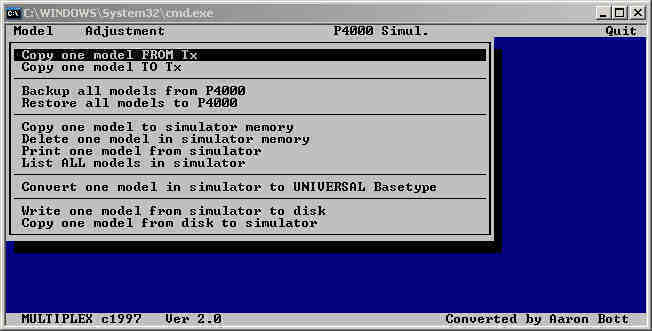
P4000 showing Model Menu options (Windows XP!)
P4000 Overview
P4000 is a backup program for the mc4000 which runs under DOS. The main features are::
- Single memory or all-memory back-up/restore.
- 4000 programming simulation
Requirments
- PC running MS-DOS (strictly) - or Windows!
- Serial PC-to-Tx Data Cable is required. MPX sell these. To make your own, see http://www.sea-gull.demon.co.uk
Download / Install
The following files are required for all versions of Windows.
- Download the mandatory files listed above.
- Install the P4000 program (remember to unzip first). Follow the English in the PDF file above. Ignore the comment in the instructions about installing in DOS not Windows!
- Install the P4000 English overlay so you get menus in English.
Installation for Windows 95/98
For win 95/98, the above is all you need to do to install the program. Now skip to the section Configuring and Running P4000.
Installation for Windows XP/2000/NT
These instructions apply to XP/2000/NT only. I got P4000 working on my XP machine by following the tips in
- Trying to solving P4000 installation problems (pdf) by Carlo van der Meer
Here are the steps which I followed, and which worked fine for me:
Step 1: Install UserPort
P4000 requires UserPort or similar software to access the COM ports directly.
- Download the userport.zip from embeddedtronics (near bottom of list).
- Unzip to a folder of your choice.
- Open userport.pdf and follow the instructions in the "2. Installation" section.
Before starting P4000, you will run userport.exe . You should see the window below. Leave all settings at their defaults and click "Start". This will load the device driver.
Thereafter, every time Windows starts up it will load the userport.sys device driver, until you run userport.exe and click "Stop". As good practice, I would recommend you do the latter each time you've finished running the P4000 software.
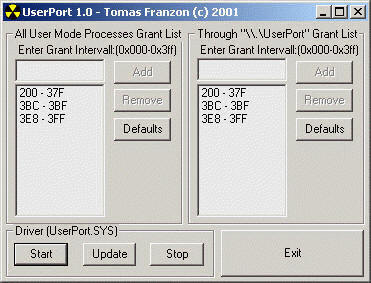
Step 2: Set Win 95 Compatibility Mode
P4000 should be run as a Windows 95/98 compatibility program. To do this:
- Open "My Computer"
- Locate start.bat
- Right click, and choose Properties and set Compatibility options as follows:
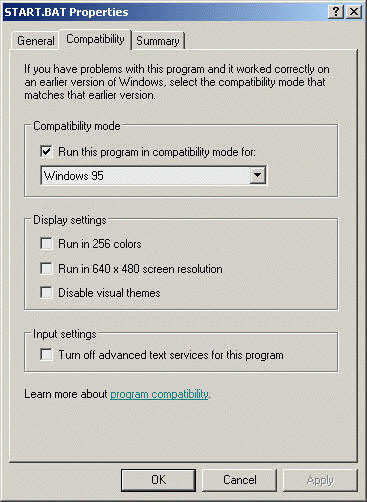
Uninstalling UserPort
If you want to uninstall Userport, please note it does not have an uninstall program so you have to delete the files manually. Before you delete the files, please make sure you run userport.exe first and click the Stop button. Then close userport.exe. Otherwise Windows will continue to try and load the non-existent device driver (userport.sys) each time it starts up.
Configuring and Running P4000
This section applies to all versions of Windows.
To start a program, open My Computer, locate the relevant program file, and double-click it. The two programs you'll need to use are setup.exe (for setup) and start.bat (to run P4000).
Please now refer to the instructions in P4000.PDF, in particular paras 1.3 and 1.4.
Tips for Running in DOS
By default, DOS programs run in a window. To run full-screen, press ALT + Enter.
In the P4000 program, the ALT key is used to activate the menus, in conjunction with the arrow and Enter key.
Other Documentation
Preben Norholm has written some notes on the P4000 (pdf)
Disclaimer
All info is supplied in good faith. However I cannot provide support as I am not the author of any of the software mentioned here, and I cannot provide any guarantees that it won't all go horribly wrong. If so, you're on your own!
MPM for Windows
MPM is a commercial backup program for Windows, written by Veronica Merryfield. See Denverdale for details.